With the recent revamp of the iStockphoto search interface, several things went temporarily missing, one of which was the ability to color search. If you don’t recall how this worked, you can read my blog post on the subject from back in 2008 here. Essentially, it allowed the buyer to narrow their search towards a specific color. Every uploaded image is assigned a “color” when accepted, and the search works based on that. Probably some sort of weighted average of the pixel colors or something. Anyway, if you miss the ability to color search, until it reappears (hopefully soon), you can use Google image search to do an end run.
First, head on over to Google images: http://www.google.com/imghp . The first thing we need to do is restrain our search to iStockphoto. You do this by entering the following in the search entry box:
site:www.istockphoto.com
That restricts you to the English version of iStockphoto as far as the search results go. Next, enter your term of choice. Say you’re looking for a funky background for your powerpoint.
site:www.istockphoto.com backgrounds
Ok, go ahead and hit enter now, and you should come back with something like this:
Now, look down at the lower left of the page. You should see a palette of 12 colors that you can click on.
So, you need a fresh green background for your presentation, so click on the green box.
You can even narrow this further by using terms like “plant” or “leaf” or “St. Patrick’s Day” up in the search box.
Another example – how about a bus that is yellow? (You know what I want to come back from this one)…
Hopefully, using Google image search will help tide you over until the iStockphoto Color Search comes back online.












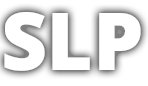
[…] This post was mentioned on Twitter by Sean Locke, istockpost. istockpost said: How to use Google to colour search on iStock (work around) – http://bit.ly/eEI4Wf Courtesy of @sjlocke #iStock […]